Scan Analysis
Please send us the following information for your Scan Analysis
In order to analyze your scan properly, we need the original scan and the corresponding control scan. Both files must include the length and width of the scan field. Please enter field length (impulses) and field width (scan lines) in all of your v3d files (in menu "Characteristics" via menu Graphics or menu icon or shortkey F9).
Contact OKM
For accurate scan analyses, please upload both the original and control scans. Ensure each scan file includes the scan field dimensions (field length and width). You can add these information in Visualizer 3D Studio in ‘Characteristics’ (F9).
How to create data for a successful Scan Analysis
The following screenshots show how to enter field length (impulses) and field width (scan lines) in your v3d files:
1. Open Characteristics of your scan file:



2. Enter Scan Field Dimensions:

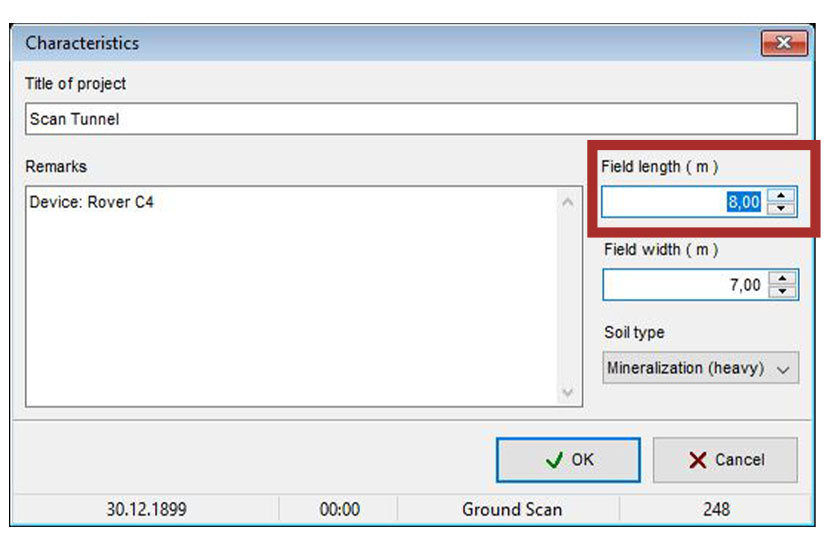

3. OPTIONAL: Add further information to your scan file:


4. Save settings and file:
Save the settings by clicking OK. Then save the scan file and send it with the control scan (please check the characteristics too and adjust if necessary) to OKM for analysis.