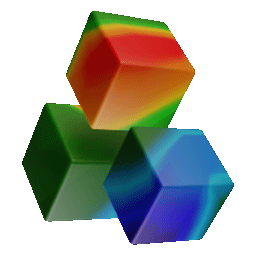Visualizer 3D Studio Documentation
Installation and Activation of Visualizer 3D Studio
In order to use your OKM Visualizer 3D Studio software you have to activate it first. Learn how to activate the software with your Software Key and an appropriate Activation Code.
Graphical User Interface
The Graphical User Interface (GUI) of OKM Visualizer 3D Studio has many different toolbars, buttons and controls. Get to know your toolbars and controls to utilize your software.
Main Menu
The main menu contains all functions for using the Visualizer 3D Studio software. This overview explains the meaning of the menu items.
Main Toolbar
The most important functions of the Visualizer 3D Studio software are assembled in the Main Toolbar. Read this section to get an overview of all its functionallity.
Left Sidebar
The Left Sidebar contains several functions that are necessary to control the mouse operations and the standard views of the scan image.
Right Sidebar
The Right Sidebar contains several functions that are useful for analyzing and editing 3D scan images (e.g. soil type selection, modifiers, visualization options, etc.).
Shortcut Overview
Many software functions can be controlled with simple shortcuts and mouse buttons. This section explains all of them.
Preferences and Settings
Visualizer 3D Studio offers many individual settings that can ease the handling of the application. This section will explain those preferences.
Preferences: General Settings
This section describes the General Settings of the Preferences Dialog.
Preferences: Folder Settings
This section describes the Folder Settings of the Preferences Dialog.
Importing Scan Data from Detector
The software provides the data import of several OKM detectors. Learn more about importing the scan data and adjusting the individual settings.
Wireless Data Import via Bluetooth
This section explains how to complete your data import with Bluetooth driven OKM Detectors.